FAQ
How to draw zones/masks in LoliTrack 4 and ShuttleSoft 1?
This guide shows you how to draw zones and mask in LoliTrack and ShuttleSoft.
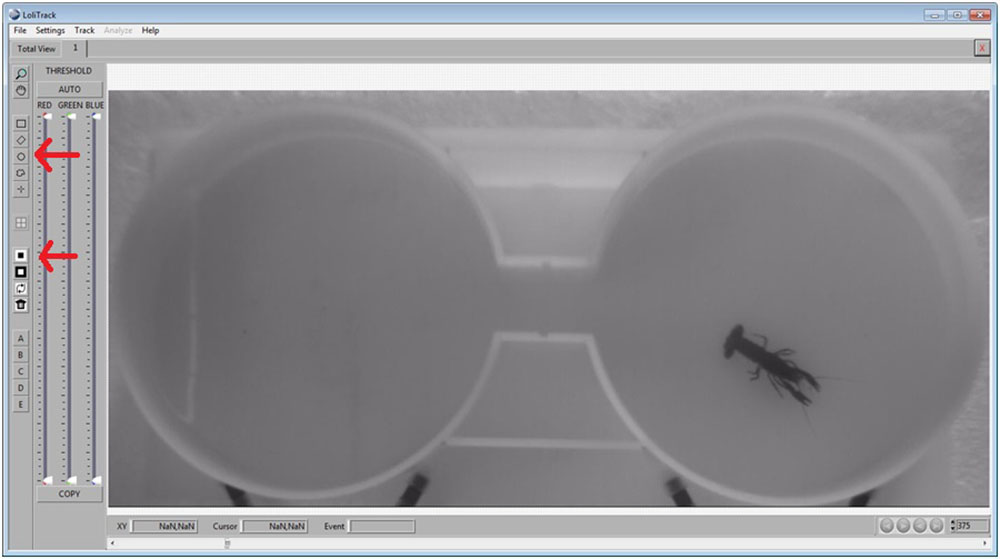
Use the Circle button, then draw a circle in one of the compartments. Afterwards, click on the Mask Inside Area button.
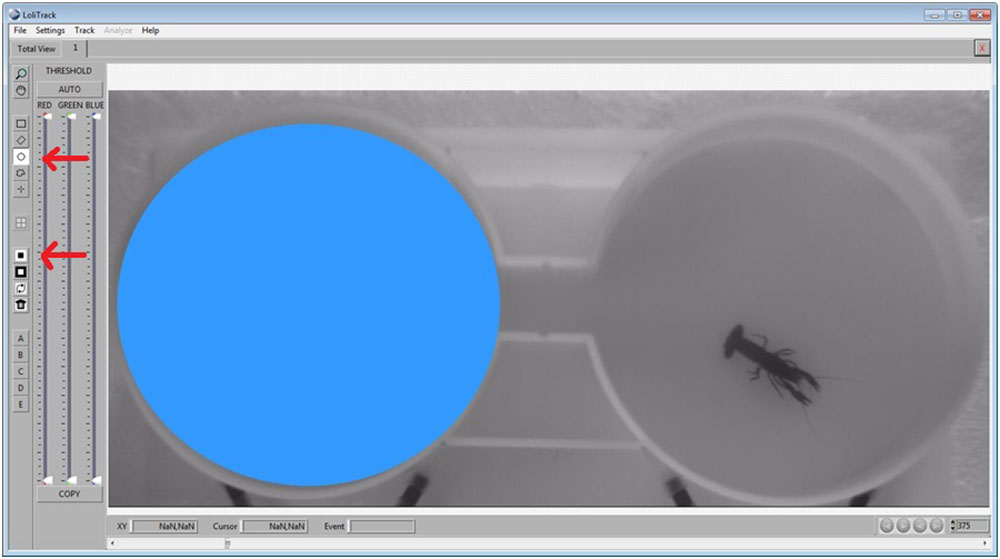
Use the Circle button again to draw a circle in the other compartment. Afterwards, click on the Mask Inside Area button.
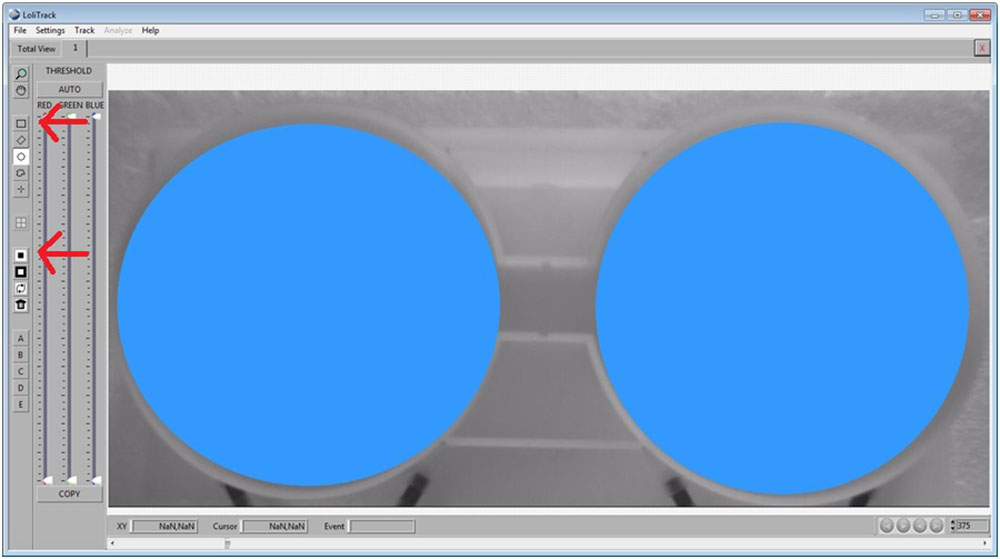
Use the Rectangular button, then draw a rectangle between the two compartments. Afterwards, click on the Mask Inside Area button.
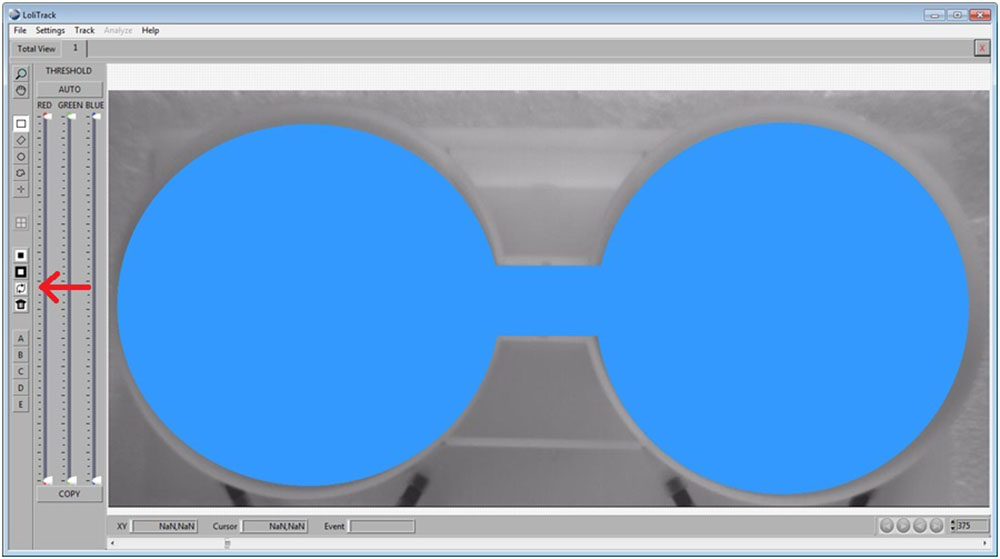
Now invert the mask by clicking on the Invert Mask button.
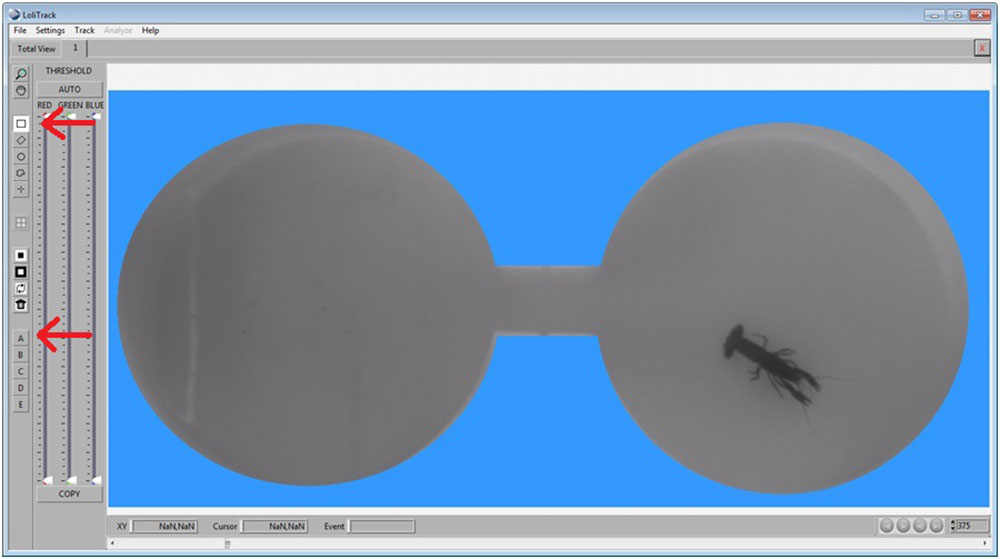
Draw a rectangular area in one compartment, and click on a Zone button (A, B, C...). This area is now defined as a zone of interest.
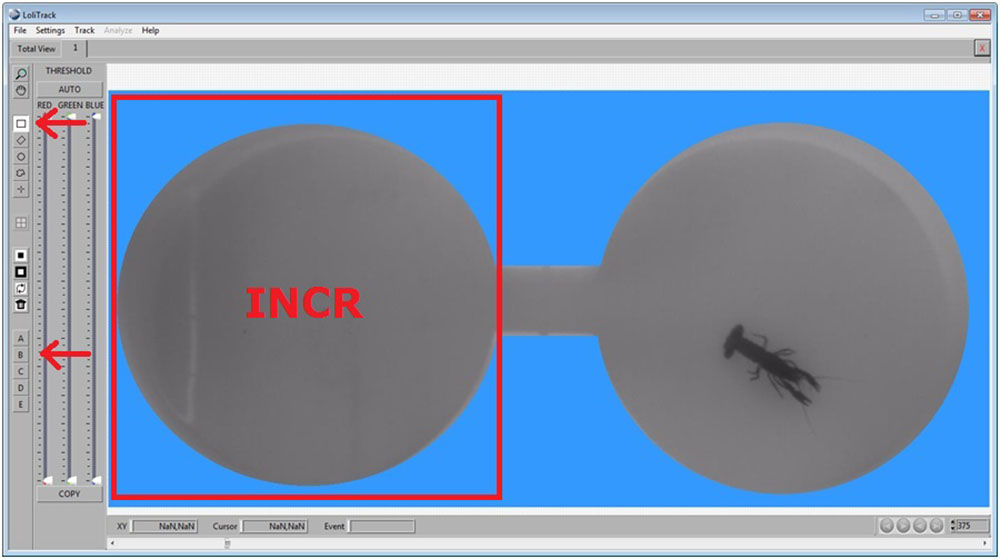
Draw a rectangular area in the other compartment, and click on a different Zone button. This area is now also defined as a zone of interest.
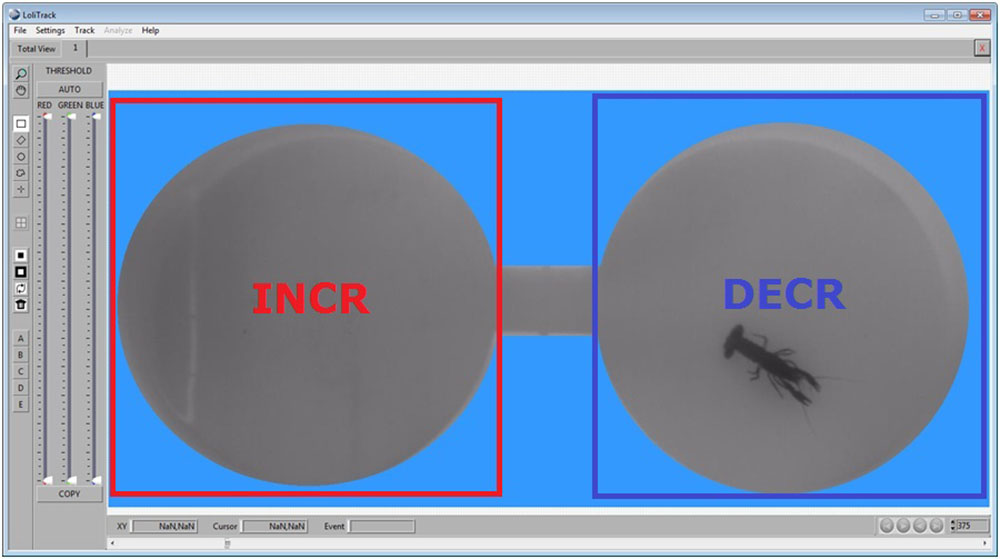
This is an example of how a typical mask and zones could look like running a ShuttleSoft experiment.
LinkWhy is the PIT reader software in German?
To change the language in the PIT tag reader software (APR-PC-DEMO) from German to English, please go to the following program files folder on your PC:
- Locate C:\Program Files (x86)\AgriDent
- Delete the file(s) that has the *.lng file extension (e.g. Agrident.lng).
- Without this language file, the software will now use the default language (English).
What is a Shuttle Box?
The Loligo® shuttle tanks are modified versions of the classic operant conditioning chambers (also known as the Skinner box) used for experimental analysis of behavior, e.g. to study operant conditioning and classical conditioning in animals.
An operant conditioning chamber permits experimenters to study behavior conditioning (training) by teaching a subject animal to perform certain actions (like pressing a lever) in response to specific stimuli like a light or sound signal. When the subject correctly performs the behavior, a mechanism delivers food or another reward. In some cases, the mechanism delivers a punishment for incorrect or missing responses.
With this apparatus, experimenters perform studies in conditioning and training through reward/punishment mechanisms. Operant chambers have at least one operandum, that can automatically detect the occurrence of a behavioral response or action.
Typical operanda for primates and rats are response levers. Despite such a simple configuration (e.g. one operandum and one feeder), it is possible to investigate many psychological phenomena in this way.
For this reason, operant conditioning chambers have become common in a variety of research disciplines including behavioral pharmacology, and Skinner's Box have been used extensively for behavioral research in primates and rats.
Loligo® shuttle tanks have been developed for aquatic animals, like zebrafish or crustaceans, and the tank design allows for independent control of water quality in two sub compartments. Tank dimensions are made special to accomodate a wide variaty of animal species and sizes.
Inside the Shuttle tank, the animal can freely "shuttle" between two sub compartments with opposite acting controls.
The computerized Loligo® shuttle systems are equiped with a video camera and lighting conditions enabling real-time pc vision software to detect animal locomotion.
If the animal changes its position from one user-defined zone to the next through locomotion, the computer software (ShuttleSoft) activates/deactivates programmed devices to change environmental conditions inside the tank, e.g. to regulate water temperature to preferred values through behavior. Or you can set up two different (constant) temperature levels in the two tank compartments independent of fish behavior for exposure/avoidance/choice tests.
Today, a main application of Loligo® shuttle tanks measurements of temperature preference in aquatic ectotherms (as well as avoidance behavior), and automated computerized systems, have been made for a range of other environmental factors like water turbidity, salinity, oxygen saturation, pH and pCO2.
The turnkey systems offered include everything needed for video behavior analysis as well as monitoring and regulating water quality.
LinkLoliTrack 5 Analysis parameters
Acceleration
- The rate of change of velocity per unit of time.
Acceleration X
- The rate of change of velocity per unit of time along the X-axis.
Acceleration Y
- The rate of change of velocity per unit of time along the Y-axis.
AIID
- (Average Inter-Individual Distance) The average of the distances to all other objects:
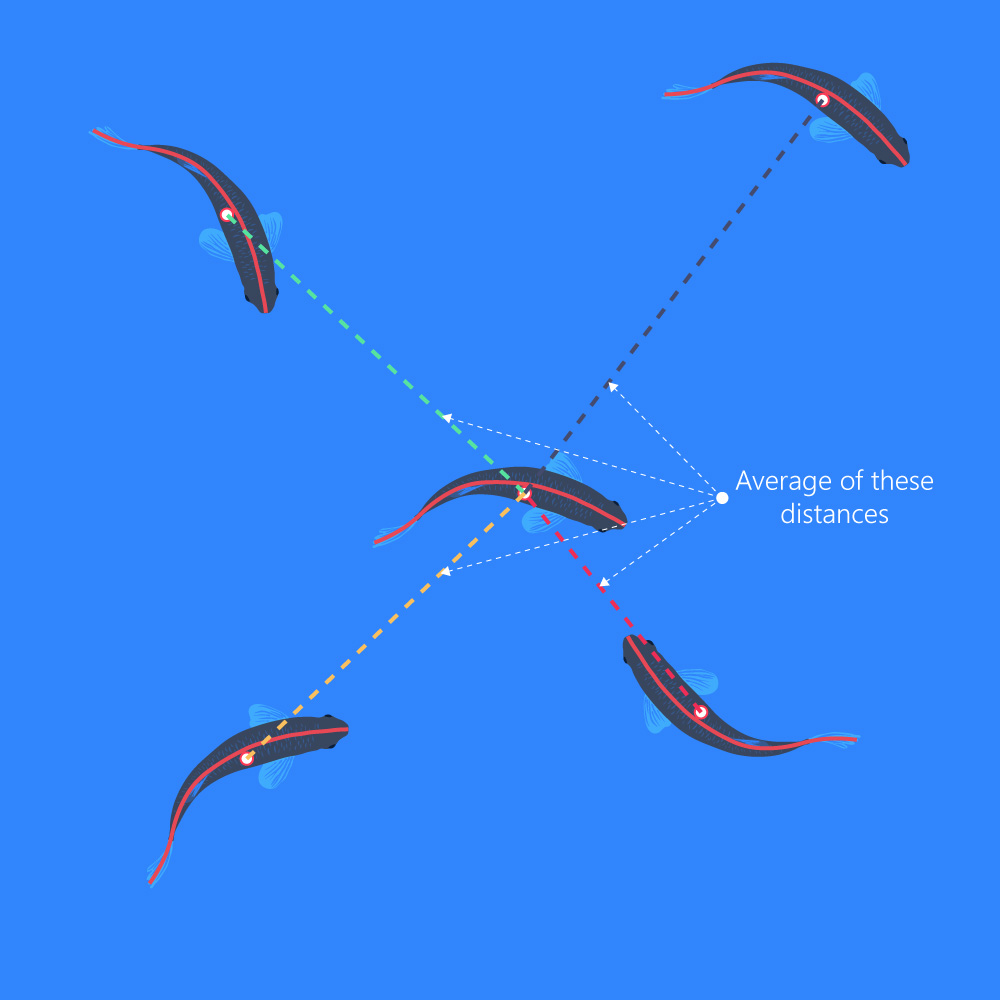
Bend
- The angle between a line extending through the center of gravity to the back position, and a line extending through the center of gravity and the front position, e.g., use for tail beat frequency estimation:
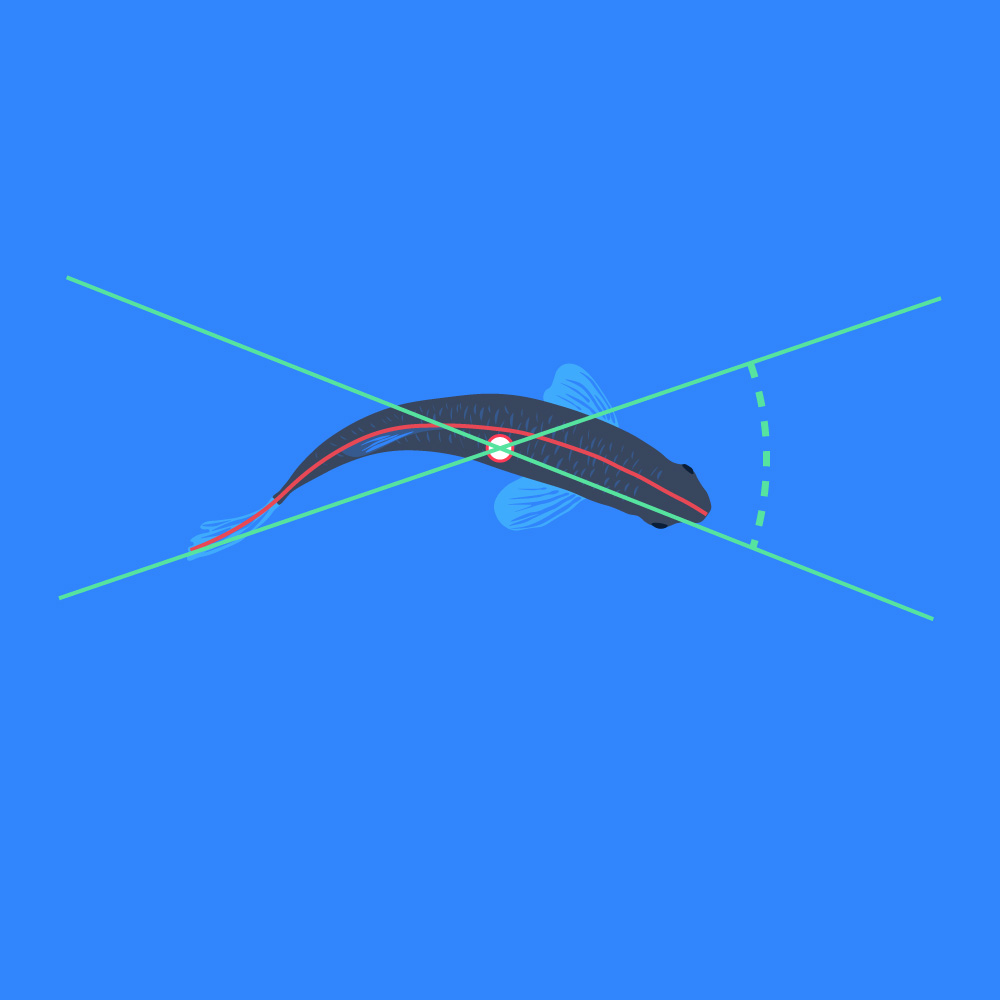
Direction of movement
- The direction of movement (in degrees or radians) of the position of the animal. The X and Y direction is defined by the user during the Calibration step:
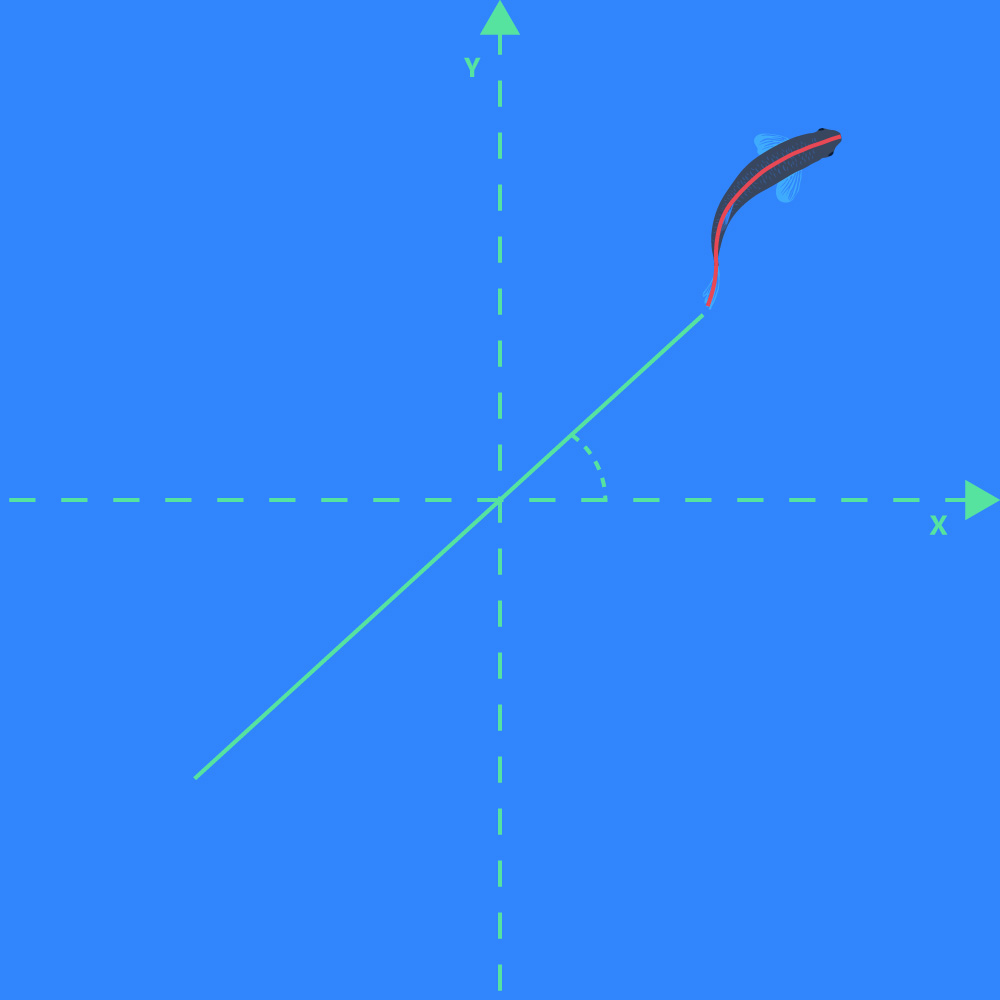
Direction of orientation
- The direction of a line going from the center of gravity position marker to the front position marker of the object:
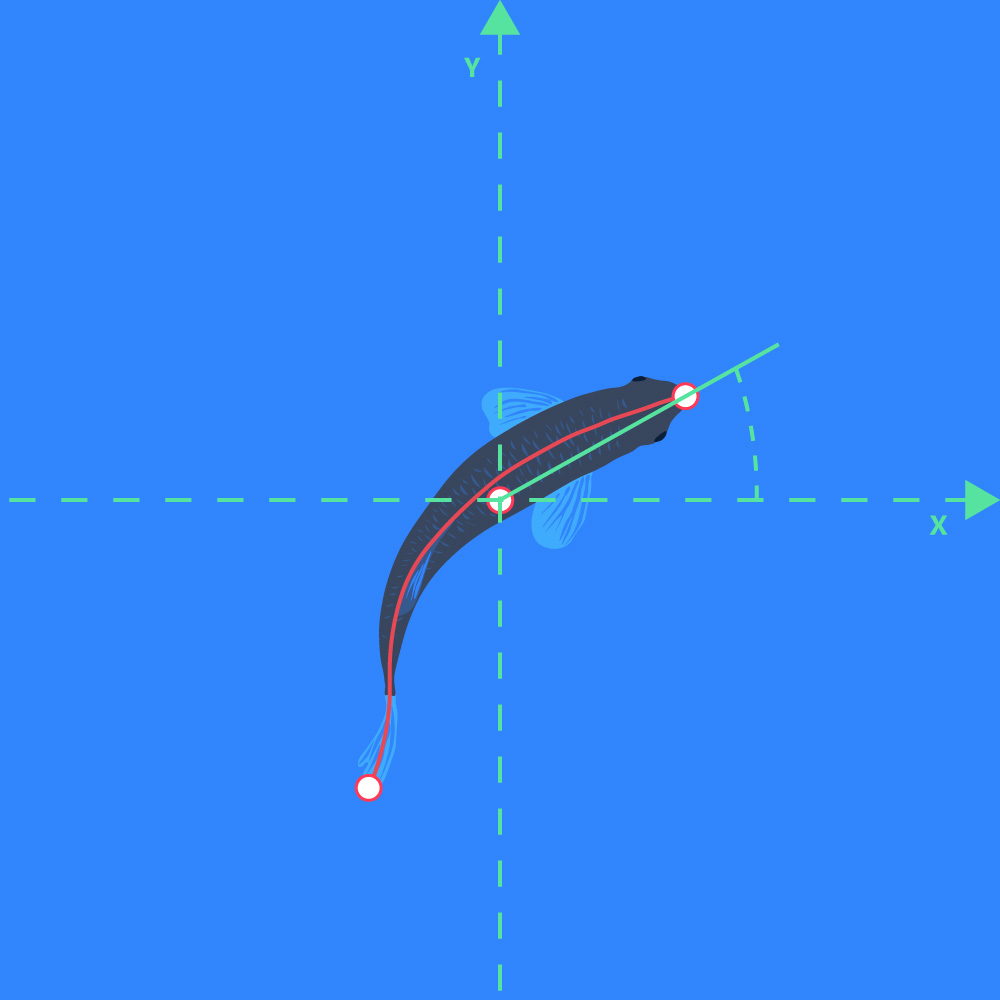
Distance moved
- Linear displacement of the selected position marker from frame to frame.
Distance to center of zone
- Distance from the selected position marker on the object to the center of the zone(s).
- This parameter is only shown if one or more zones are added in the Analysis tab, and if "Export distance to center of zones" is enabled under Export settings. The parameter data is shown in the sheet for each zone in the Excel file.
Is active?
- Frame to frame object displacement above Activity threshold equals active state (1, in Excel data file) and inactive state (0).
MIID
- (Median Inter-Individual Distance) The median of the distances among all other objects:
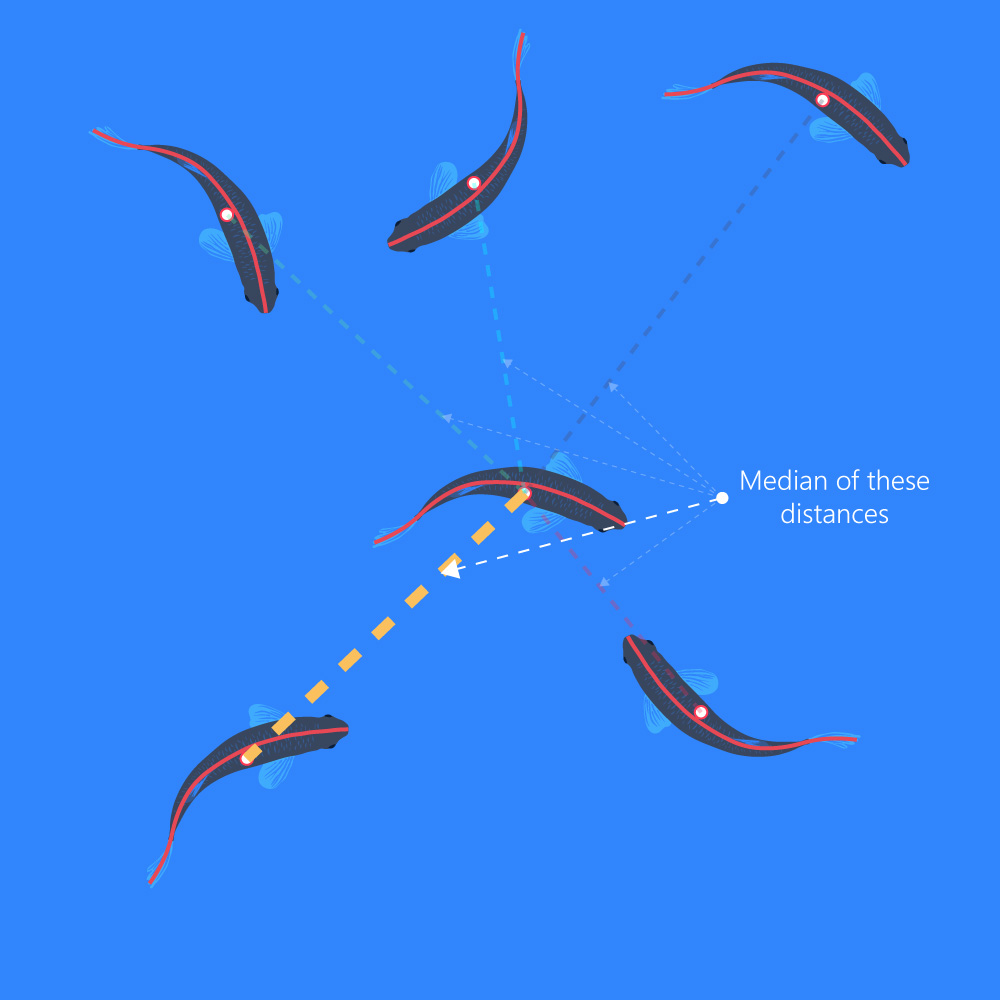
NND
- (Nearest Neighbor Distance) The shortest distance to another tracked object:

Raw X or Y Pos
- The raw pixel values of the positions on the X-axis or Y-axis of the selected position marker of the object. X/Y-origin is in top left corner of the frame:
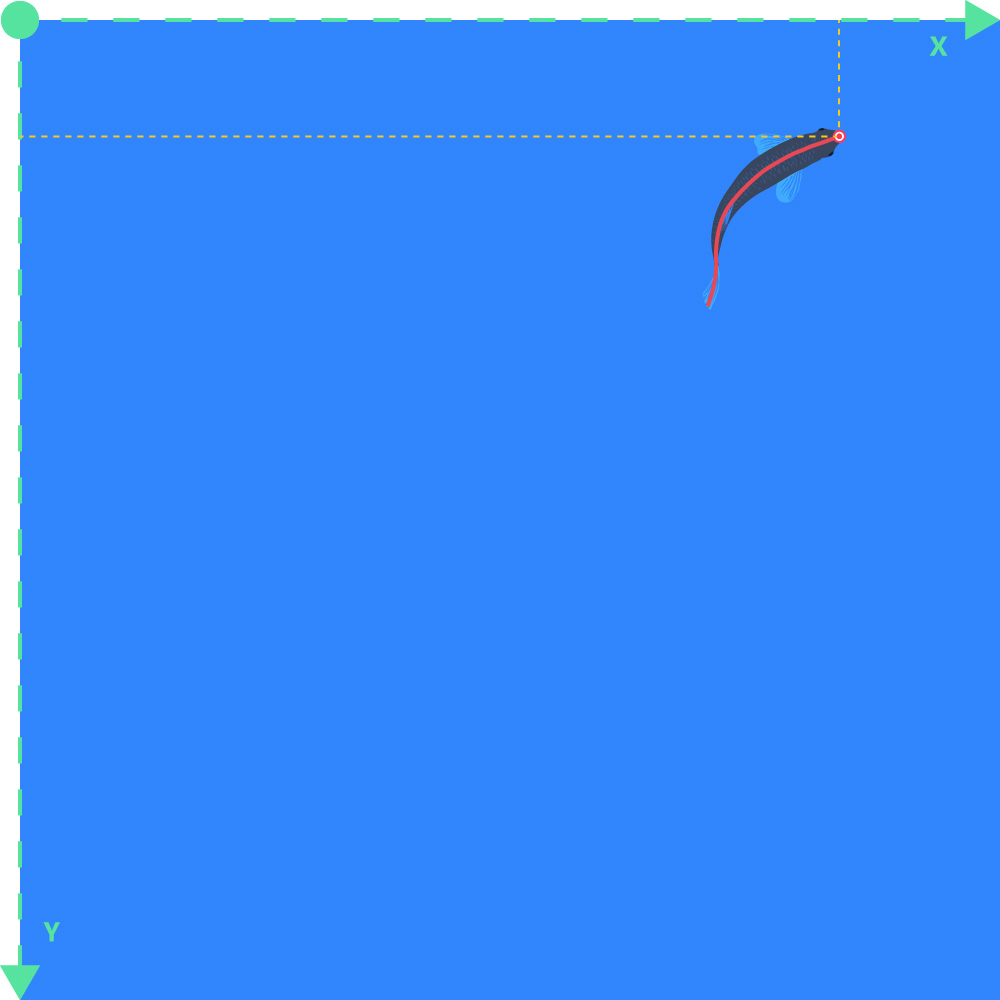
Calibrated X or Y Pos
- The calibrated positions on the X-axis or Y-axis. X/Y-origin is defined during the Calibration step:
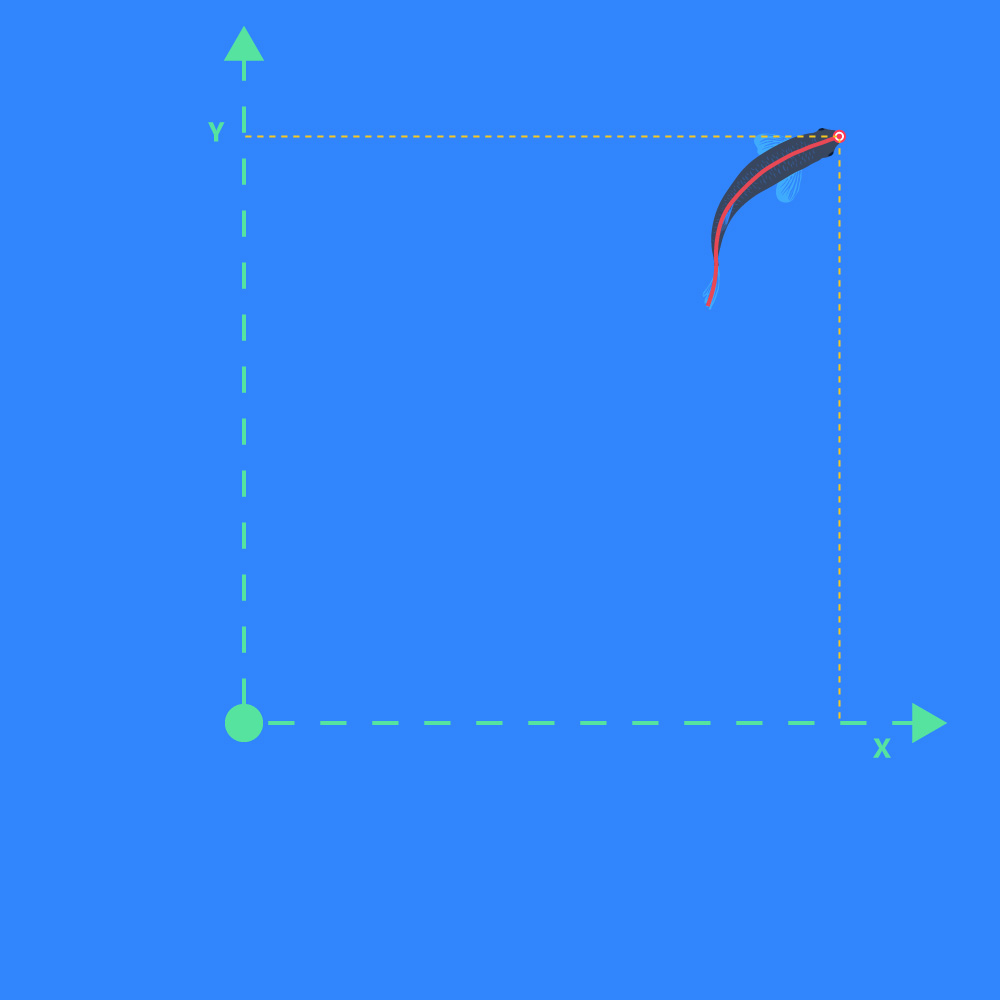
Speed
- Linear displacement of selected position marker per unit of time.
Turning rate movement
- The change in direction of movement per unit of time.
Turning rate orientation
- The change in direction of orientation per unit of time.
Velocity X
- The speed of the object in the direction of the X-axis.
Velocity Y
- The speed of the object in the direction of the Y-axis.
ShuttleSoft 3 analysis parameters
This is an in-depth description of each data parameter in the Data Analysis menu in ShuttleSoft 3. Please also see step 26 in the Quick guide for ShuttleSoft 3.
Distance moved (high zone)
- The distance of a single object’s movement in the high zone.
Distance moved (low zone)
- The distance of a single object’s movement in the low zone.
Distance moved (OFF zone)
- The distance of a single object’s movement in the OFF zone.
Max ox in high zone
- The maximum oxygen level measured in the high zone.
Max ox in low zone
- The maximum oxygen measured in the low zone.
Max temp in high zone
- The maximum temperature measured in the high zone.
Max temp in low zone
- The maximum temperature measured in the low zone since.
Min ox in high zone
- The minimum oxygen level measured in the high zone since.
Min ox in low zone
- The minimum oxygen level measured in the low zone since.
Min temp in high zone
- The minimum temperature measured in the high zone.
Min temp in low zone
- The minimum temperature measured in the low zone.
Number of passages
- The number of passages between zone 1 and 2. This number is incremented when the object moves from one zone to the other.
Oxygen avoidance high
- The average of the oxygen level in the high zone when the object leaves the zone.
Oxygen avoidance low
- The average of the oxygen level in the low zone when the object leaves the zone.
Oxygen avoidance mean
- The average of the Oxygen avoidance low and Oxygen avoidance high.
Preference custom value 1
- The weighted average of the custom value 1 based on the time spent in each zone during the last period specified in the Pref. time MovAvg field in the Data settings menu.
Preference custom value 2
- The weighted average of the custom value 2 based on the time spent in each zone during the last period specified in the Pref. time MovAvg field in the Data settings menu.
Preference oxygen
- The weighted average of the preferred oxygen level based on the time spent in each zone during the last period specified in the Pref. time MovAvg field in the Data settings menu.
Preference temperature
- The weighted average of the preferred temperature based on the time spent in each zone during the last period specified in the Pref. time MovAvg field in the Data settings menu.
Preference temperature (Core)
- The calculated object core temperature based on the Decay value field in the Data settings menu.
Speed
- The average distance moved between frames divided by frame rate, i.e., to get speed data in m, cm, or mm per second.
Temperature avoidance high
- The average of the temperatures in the high zone when the object leaves the zone.
Temperature avoidance high (Core)
- The average of the core temperatures in the high zone when the object leaves the zone.
Temperature avoidance low
- The average of the temperatures in the low zone when the object leaves the zone.
Temperature avoidance low (Core)
- The average of the core temperatures in the low zone when the object leaves the zone.
Temperature avoidance mean
- The average of the Temperature avoidance low and Temperature avoidance high.
Temperature avoidance mean (Core)
- The average of the Temperature avoidance low (Core) and Temperature avoidance high (Core).
Time [%] (OFF zone)
- Time spent in the OFF zone measured in percent.
Time [%] (zone 1)
- Time spent in zone 1 measured in percent.
Time [%] (zone 2)
- Time spent in zone 2 measured in percent.
Time [s] (OFF zone)
- Time spent in the OFF zone measured in seconds.
Time [s] (zone 1)
- Time spent in zone 1 measured in seconds.
Time [s] (zone 2)
- Time spent in zone 2 measured in seconds.
Total distance moved
- The total distance of a single object’s movement. This distance is the sum of Distance moved (low zone), Distance moved (high zone) and Distance moved (OFF zone).
Zone high time [%]
- Time spent in high zone measured in seconds.
Zone high time [s]
- Time spent in high zone measured in seconds.
Zone low time [%]
- Time spent in low zone measured in seconds.
Zone low time [s]
- Time spent in low zone measured in seconds.
ShuttleSoft 3 .csv log file parameters
This is an in-depth description of each data parameter in the .csv data file generated in ShuttleSoft 3, and of the Regulating tab mentioned in step 14 in the Quick guide for ShuttleSoft 3.
Avoidance, high oxygen
- The average of the oxygen levels in the high zone when the object leaves the zone since start of logging.
Avoidance, high temperature
- The average of the temperatures in the high zone when the object leaves the zone since start of logging.
Avoidance, high temperature (Core)
- The average of the object core temperatures in the high zone when the object leaves the zone since start of logging.
Avoidance, low oxygen
- The average of the oxygen levels in the low zone when the object leaves the zone since start of logging.
Avoidance, low temperature
- The average of the temperatures in the low zone when the object leaves the zone since start of logging.
Avoidance, low temperature (Core)
- The average of the object core temperatures in the low zone when the object leaves the zone since start of logging.
Core temperature
- The calculated object core temperature based on the Decay value field in the Data settings menu since start of logging.
Custom unit 1 zone 1
- The value of custom unit 1 in zone 1.
Custom unit 1 zone 2
- The value of custom unit 1 in zone 2.
Custom unit 2 zone 1
- The value of custom unit 2 in zone 1.
Custom unit 2 zone 2
- The value of custom unit 2 in zone 2.
Data point in log
- A continuously increasing data point counter.
Distance moved high zone [length units]
- The distance of a single object’s movement in length units in the high zone since start of logging.
Distance moved high zone [pixels]
- The distance of a single object’s movement in pixels in the high zone since start of logging.
Distance moved low zone [length units]
- The distance of a single object’s movement in length units in the low zone since start of logging.
Distance moved low zone [pixels]
- The distance of a single object’s movement in pixels in the low zone since start of logging.
Distance moved OFF zone [length units]
- The distance of a single object’s movement in length units in the OFF zone since start of logging.
Distance moved OFF zone [pixels]
- The distance of a single object’s movement in pixels in the OFF zone since start of logging.
Elapsed time during log
- The elapsed time since start of logging.
Is assigned oxygen
- Shows whether the oxygen hardware has been assigned to the experiment.
Is assigned temperature
- Shows whether the temperature hardware has been assigned to the experiment.
Is logging
- Shows if data is being logged.
Is recording
- Shows if video is being recorded.
Is regulating dynamic oxygen
- Shows if the experiment is regulating the oxygen level in a dynamic manner.
Is regulating dynamic temperature
- Shows if the experiment is regulating the temperature in a dynamic manner.
Is regulating static oxygen
- Shows if the experiment is regulating the oxygen in a static manner.
Is regulating static temperature
- Shows if the experiment is regulating the temperature in a static manner.
Last located position time stamp
- The last time stamp when one object is found.
Logging parameters are reset now
- Describes if the logging parameters has been reset. If True, all data has been reset.
Max ramping speed, oxygen
- The maximum allowed ramping speed of oxygen level in a dynamic experiment.
Max ramping speed, temperature
- The maximum allowed ramping speed of temperature in a dynamic experiment.
Maximum oxygen
- The maximum allowed oxygen level in a dynamic experiment.
Maximum temperature
- The maximum allowed temperature in a dynamic experiment.
Minimum oxygen
- The minimum allowed oxygen level in a dynamic experiment.
Minimum temperature
- The minimum allowed temperature in a dynamic experiment.
Number of found objects
- The total number of found objects in each frame.
Number of found objects in OFF zone
- The number of found objects in the OFF zone in each frame.
Number of found objects in zone high
- The number of found objects in the high zone in each frame.
Number of found objects in zone low
- The number of found objects in the low zone in each frame.
Number of passages
- Increments each time a zone switch occurs since start of logging.
Oxygen delta
- The oxygen delta value. This is the oxygen level difference that the system tries to maintain between high and low zone.
Oxygen hysteresis
- The oxygen level hysteresis value. If the oxygen level is further from the target value than the hysteresis value, the experiment will actively start regulating to reach the target value at which the regulation will stop.
Oxygen units
- Describes the oxygen unit used in the experiment.
Oxygen zone high
- The measured oxygen level in the high zone.
Oxygen zone low
- The measured oxygen level in the low zone.
Preference custom value 1
- The weighted average of the preferred custom value 1 based on the time spent in each zone during the last period specified in the Pref. time MovAvg field in the Data settings menu.
Preference custom value 2
- The weighted average of the preferred custom value 2 based on the time spent in each zone during the last period specified in the Pref. time MovAvg field in the Data settings menu.
Preference oxygen
- The weighted average of the preferred oxygen level based on the time spent in each zone during the last period specified in the Pref. time MovAvg field in the Data settings menu.
Preference temperature
- The weighted average of the preferred temperature based on the time spent in each zone during the last period specified in the Pref. time MovAvg field in the Data settings menu.
Preference temperature Core
- The weighted average of the calculated object core temperature (which is based on the Decay value field in the Data settings menu) based on the time spent in each zone during the last period specified in the Pref. time MovAvg field in the Data settings menu.
Pressure in hPa
- The atmospheric pressure measured in hPa. This number is used in the oxygen unit conversion.
Salinity in per mille
- The salinity in the tank measured in parts per thousand. This number is used in the oxygen unit conversion.
Speed in length units per second
- The distance moved in the selected length units between frames divided by frame rate.
Speed in pixels per second
- The distance moved in pixels between frames divided by frame rate.
Static oxygen setpoint, zone high
- Describes the target value for the static oxygen level regulation in the high zone.
Static oxygen setpoint, zone low
- Describes the target value for the static oxygen level regulation in the low zone.
Static temperature setpoint, zone high
- Describes the target value for the static temperature regulation in the high zone.
Static temperature setpoint, zone low
- Describes the target value for the static temperature regulation in the low zone.
Temperature delta
- The temperature delta value. This is the temperature difference that the system tries to maintain between high and low zone.
Temperature hysteresis
- The temperature hysteresis value. If the temperature is further from the target value than the hysteresis value, the experiment will actively start regulating to reach the target value at which the regulation will stop.
Temperature zone high
- The measured temperature in the high zone.
Temperature zone low
- The measured temperature in the low zone.
Time spent in high zone
- Time spent in the high zone measured in seconds since start of logging.
Time spent in low zone
- Time spent in the low zone measured in seconds since start of logging.
Time spent in OFF zone
- Time spent in the OFF zone measured in seconds since start of logging.
Time stamp
- The time stamp based on the PC system clock (Live experiment) or the chosen start time for a video file (Video file tracking).
Total distance moved [length units]
- The total distance of a single object’s movement in length units since start of logging. This distance is the sum of Distance moved (low zone), Distance moved (high zone) and Distance moved (OFF zone).
Total distance moved [pixels]
- The total distance of a single object’s movement in pixels since start of logging. This distance is the sum of Distance moved (low zone), Distance moved (high zone) and Distance moved (OFF zone).
Zone 1 is high and zone 2 is low
- Describes if zone 1 is set to high and if zone 2 is set to low. In a dynamic experiment, high zone is equal to the increasing zone, and low zone is equal to the decreasing zone.
Zone high is active
- Describes if the high zone is considered “active” based on the tracking settings. The zone is considered “active” when the objects are deemed found in that zone.
Zone high is regulating oxygen down
- Describes when the oxygen level is being regulated down in the high zone.
Zone high is regulating oxygen up
- Describes when the oxygen level is being regulated up in the high zone.
Zone high is regulating temperature down
- Describes when the temperature is being regulated down in the high zone.
Zone high is regulating temperature up
- Describes when the temperature is being regulated up in the high zone.
Zone low is active
- Describes if the low zone is considered “active” based on the tracking settings. The zone is considered “active” when the objects are deemed found in that zone.
Zone low is regulating oxygen down
- Describes when the oxygen level is being regulated down in the low zone.
Zone low is regulating oxygen up
- Describes when the oxygen level is being regulated up in the low zone.
Zone low is regulating temperature down
- Describes when the temperature is being regulated down in the low zone.
Zone low is regulating temperature up
- Describes when the temperature is being regulated up in the low zone.
Zone switch just occurred
- Describes if the object has moved into a new zone.